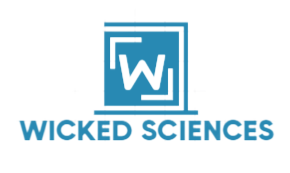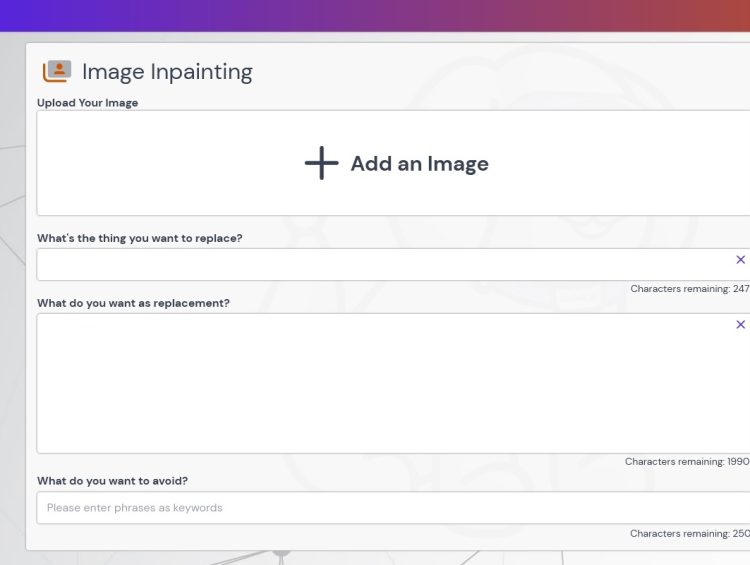GoCharlie’s powerful feature or Charlie’s new trick lets you upload a photo, remove an object from it, and then replace the deleted object with something else. This is incredibly powerful for brands as well as businesses to reuse creative or to make tweaks to stock images.
How To Use Image Inpainting
- Upload the image you want to change
- Identify the object you want to change/remove
- Provide a description of what you want to add
- Give negative keywords
- Enjoy the new image
Step 1 Upload the image you want to change
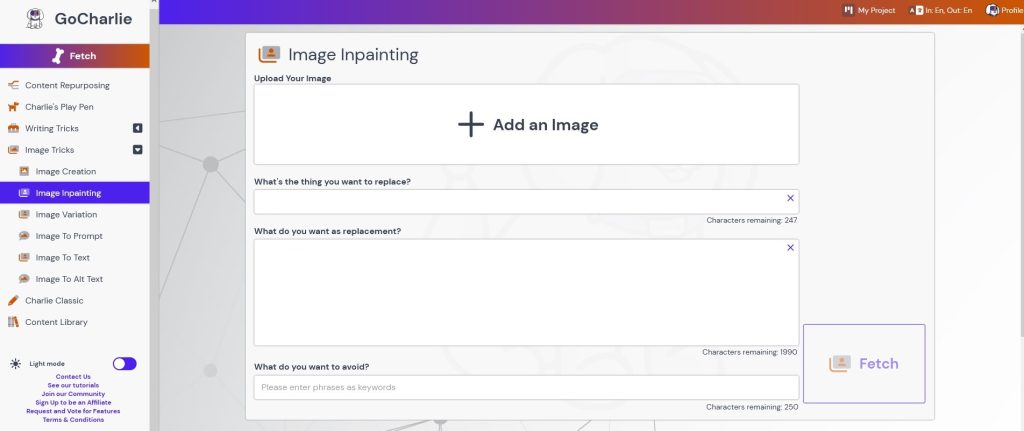 On the left hand side click Image Inpainting then click Add an Image
On the left hand side click Image Inpainting then click Add an Image
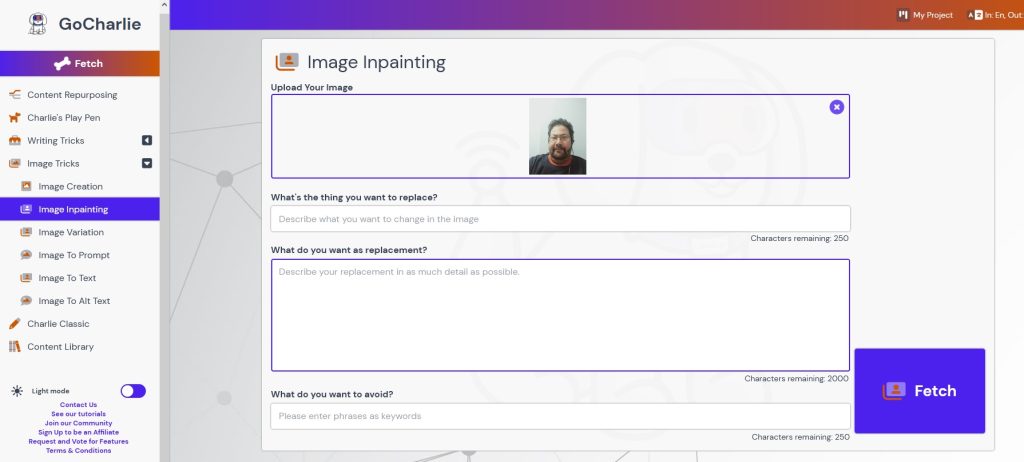 In this case I have uploaded a photo of a handsome man who is wearing glasses.
In this case I have uploaded a photo of a handsome man who is wearing glasses.
Step 2 Identify the object you want to change/remove
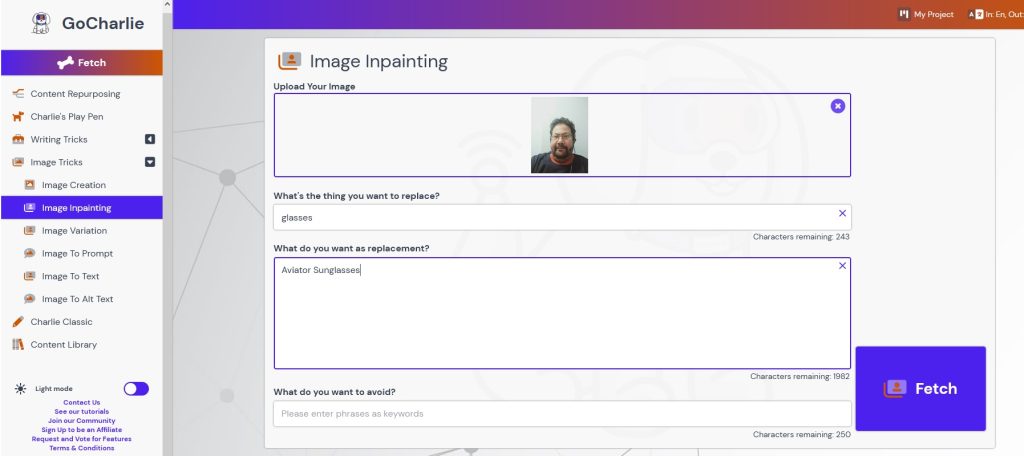 For “What’s the thing you want to replace?”. I entered glasses.
For “What’s the thing you want to replace?”. I entered glasses.
Step 3 Provide a description of what you want to add
And in the “What do you want as replacement?” section I typed in aviator sunglasses.
Step 4 Give negative keywords
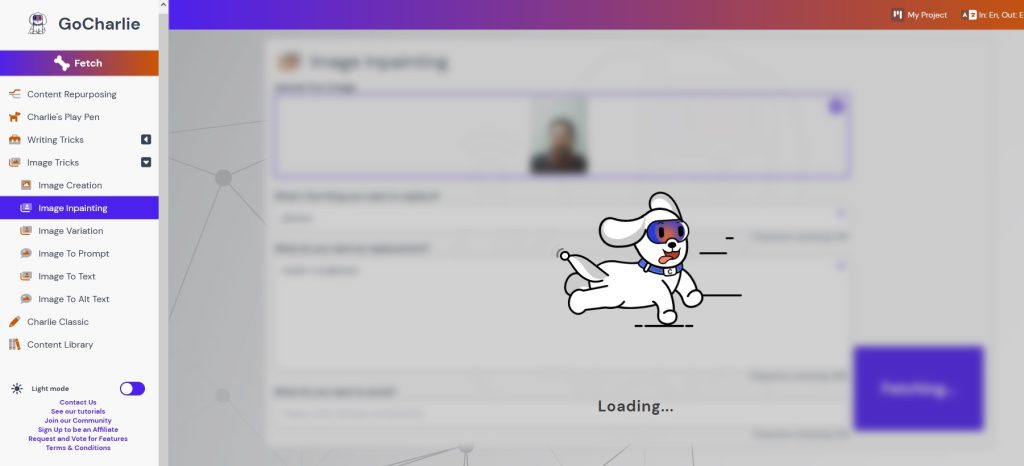 I did not enter any negative keywords in. I then clicked Fetch and let Charlie get to work.
I did not enter any negative keywords in. I then clicked Fetch and let Charlie get to work.
Step 5 Enjoy the new image
 This is the new image. I did crop the top to make the image smaller.
This is the new image. I did crop the top to make the image smaller.
Check out this new Image Inpainting feature by GOCharlie here